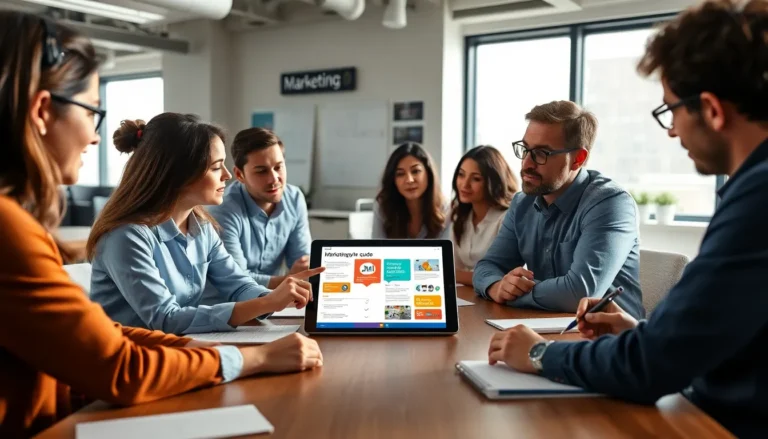Table of Contents
ToggleEver found yourself watching a video on your iPhone and thought, “Wow, that moment deserves to be framed!”? You’re not alone. Capturing that perfect still from a moving picture can feel like a digital treasure hunt. But don’t worry; it’s easier than finding a needle in a haystack—unless that needle is a photo of your cat doing something ridiculous.
Understanding Video Capture on iPhone
Capturing still images from video clips on an iPhone enhances creative possibilities. This capability allows users to save memorable moments without needing separate snapshots.
Importance of Capturing Photos from Videos
Capturing photos from videos preserves spontaneous instances. It offers a way to document fleeting moments that might otherwise slip away. Many valuable interactions and emotional expressions appear in moving images. Extracting photos serves as a method to collect these special memories. It also provides flexibility for sharing candid events with others, whether it’s a family gathering or an exciting vacation moment.
Types of Videos Suitable for Photo Capture
Various types of videos work well for photo capture on an iPhone. Home videos featuring celebrations or daily life provide great opportunities for extraction. Recorded events, like sports or performances, highlight dynamic action, making images even more impactful. Additionally, video calls or virtual meetings often hold unique expressions worth freezing as still images. Personal and professional clips alike create chances to seize appealing visuals from moving scenes.
Step-by-Step Guide to Capture a Photo from a Video

Capturing a photo from a video on an iPhone is straightforward. Follow these steps to preserve those special moments.
Using the Photos App
Launch the Photos app and find the video. Tap the video to open it and play it. Pause at the desired frame, then tap the screen to reveal the playback controls. Use the slider to fine-tune your position for a perfect shot. Once you find the right moment, take a screenshot by pressing the Side button and the Volume Up button simultaneously. The screenshot saves directly to your Photos library for easy access.
Using Third-Party Apps
Explore third-party apps for advanced options. Apps like Frame Grabber and Video to Photo provide additional features for extracting images from videos. Download and install your chosen app from the App Store. Open the app, then import your video file. Select the exact frame you want to capture and follow the prompts to save the image. These apps often offer enhanced editing features, allowing for further adjustments after extraction.
Tips for Enhancing Captured Photos
Enhancing photos captured from videos can significantly improve their overall quality. The following techniques include adjusting brightness and contrast, along with effective cropping and editing.
Adjusting Brightness and Contrast
Adjusting brightness and contrast can instantly enhance a photo’s clarity. When an image appears too dark, increasing brightness makes it more visible. Similarly, adjusting contrast helps the colors stand out, creating a more vibrant look. Users can easily tweak these settings in the Photos app. Finding the right balance is key—a slight increase in brightness without overexposure preserves details. Similarly, enhancing contrast involves not making shadows too harsh while ensuring highlights are clear. Explore these adjustments to highlight subjects effectively.
Cropping and Editing Techniques
Cropping refines the focus of a photo, eliminating unnecessary distractions. Begin by selecting the area that captures the main subject, enhancing composition. Users can also rotate their images to achieve optimal framing. Next, consider applying filters or tweaks to saturation and sharpness for better detail. Various editing tools available in the Photos app streamline this process. Experimenting with different techniques allows for a personalized touch and improved appeal. Ultimately, simplified edits often result in compelling, shareable images that capture desired moments effectively.
Common Issues and Troubleshooting
Users may encounter various challenges when capturing photos from videos on an iPhone. Understanding these issues helps enhance the experience.
App-Specific Challenges
Different apps may present unique challenges. Frame Grabber may not respond if large video files are in use. Additionally, Video to Photo may have limitations on frame extraction for longer videos. Users should check app settings to ensure they’re optimized for performance. Problems with saving or editing images commonly arise during this process. Also, background apps can affect functionality. Closing inessential applications may improve overall performance.
Device Compatibility
Device compatibility often plays a role in capturing images from videos. Newer iPhone models typically provide better resolution in screenshots. Some older models may lack certain features that assist in this process. Additionally, iOS versions can affect app functionality. Keeping the device updated ensures access to the latest improvements and fixes. Users must verify that their software is compatible with the apps they want to use. Not all apps support every iPhone model, and checking compatibility beforehand can prevent frustration.
Capturing a photo from a video on an iPhone opens up a world of creative possibilities. With just a few simple steps users can preserve fleeting moments and transform dynamic scenes into still images. Whether it’s a cherished family gathering or an exciting sports event the ability to extract photos from videos enhances the way memories are documented.
By utilizing built-in features or third-party apps users can easily navigate the process. Experimenting with editing techniques further allows for personalized touches that elevate the quality of the captured images. With the right approach users can ensure that their most memorable moments are saved and shared beautifully.